Observe your API traffic with ngrok and Datadog
This guide explains how to monitor your API gateway and the traffic passing through it with ngrok by viewing traffic reports, using error request replays, and exporting logs and events to an external dashboard.
What you'll need
This guide assumes you've already shipped ngrok as an API gateway using one of these guides:
- Get started with ngrok's API gateway
- Deploy an API gateway with Kubernetes
- Deploy a multicloud API gateway
Options for monitoring your API gateway and services
You can monitor API services in two ways in ngrok: with the Traffic Inspector and with Events.
The Traffic Inspector is a filterable list of your API's requests and responses, like structured logs in a human-readable format, available on the ngrok dashboard. The Traffic Inspector is useful for viewing error details and for replaying requests to test new policies and bug fixes.
Request data is kept for three days (or for 90 days as a paid extra).
An event is the data that ngrok provides about a request, which is exported to a dedicated monitoring platform. Events offer an automated means of monitoring your API. Events are also the only way for your team to get automatic error alerts (notifications) instead of constantly having to check for errors on a dashboard.
At the time of writing, ngrok allows you to export events to AWS, Azure, and Datadog, with 10,000 free events per month.
Observe API traffic with Traffic Inspector
In this section, you'll learn to use the Traffic Inspector and work through an example of using the Traffic Inspector for rate limiting.
-
Browse to the ngrok Traffic Inspector on your ngrok account dashboard.
The list of recent requests provides you with basic information, such as the time, origin, destination, duration, and response code of calls to your API.
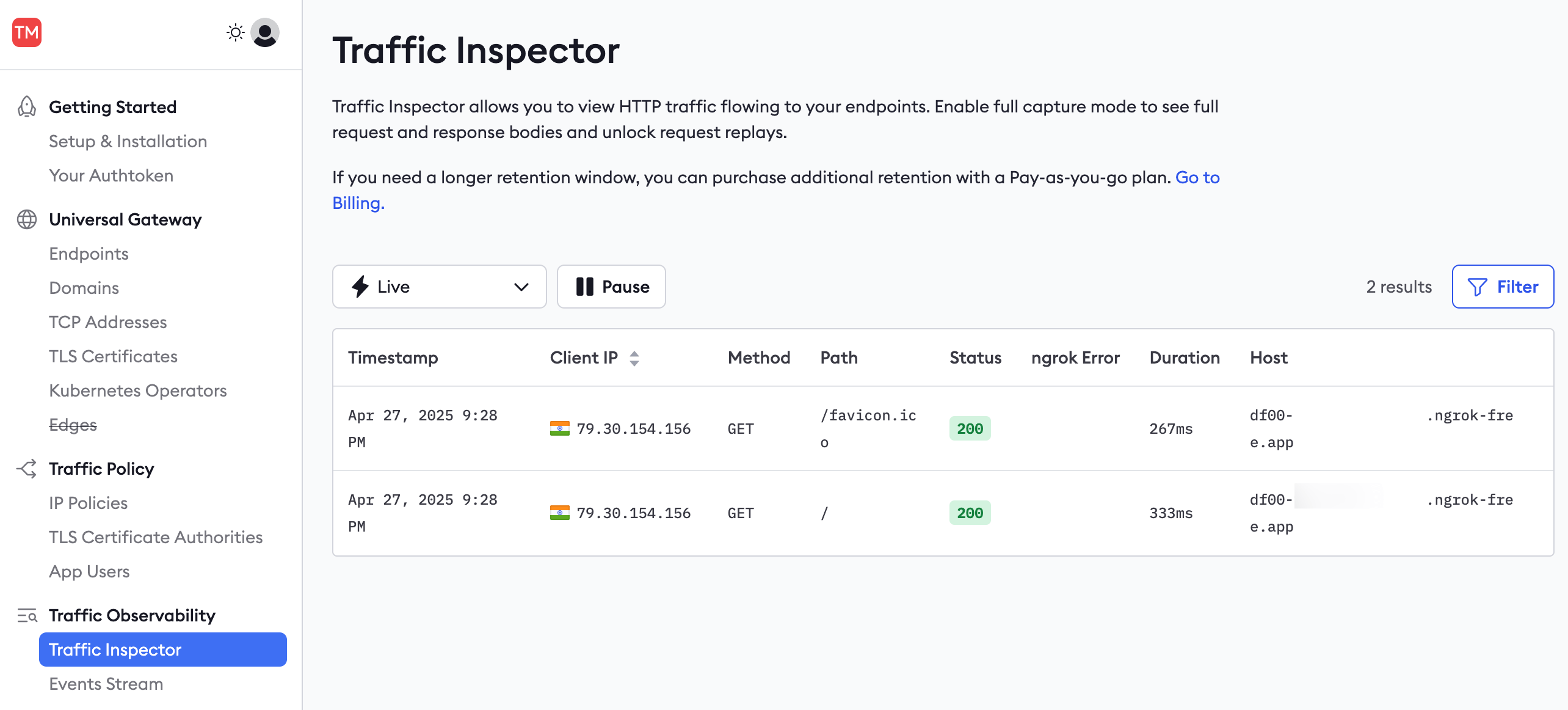
-
You can filter requests by these fields, for instance, to show only server error responses and not successes.
Requests made to the API at http://localhost:4000 will not be displayed in the inspector. Only requests that pass through the ngrok endpoint, and therefore the ngrok agent, will be known to ngrok.
To see more details about a request or to replay it, you need to enable full capture, which permits ngrok to store up to 10 KB of your request data.
-
Click a request in the Traffic Inspector list, then click Enable full capture in the sidebar.
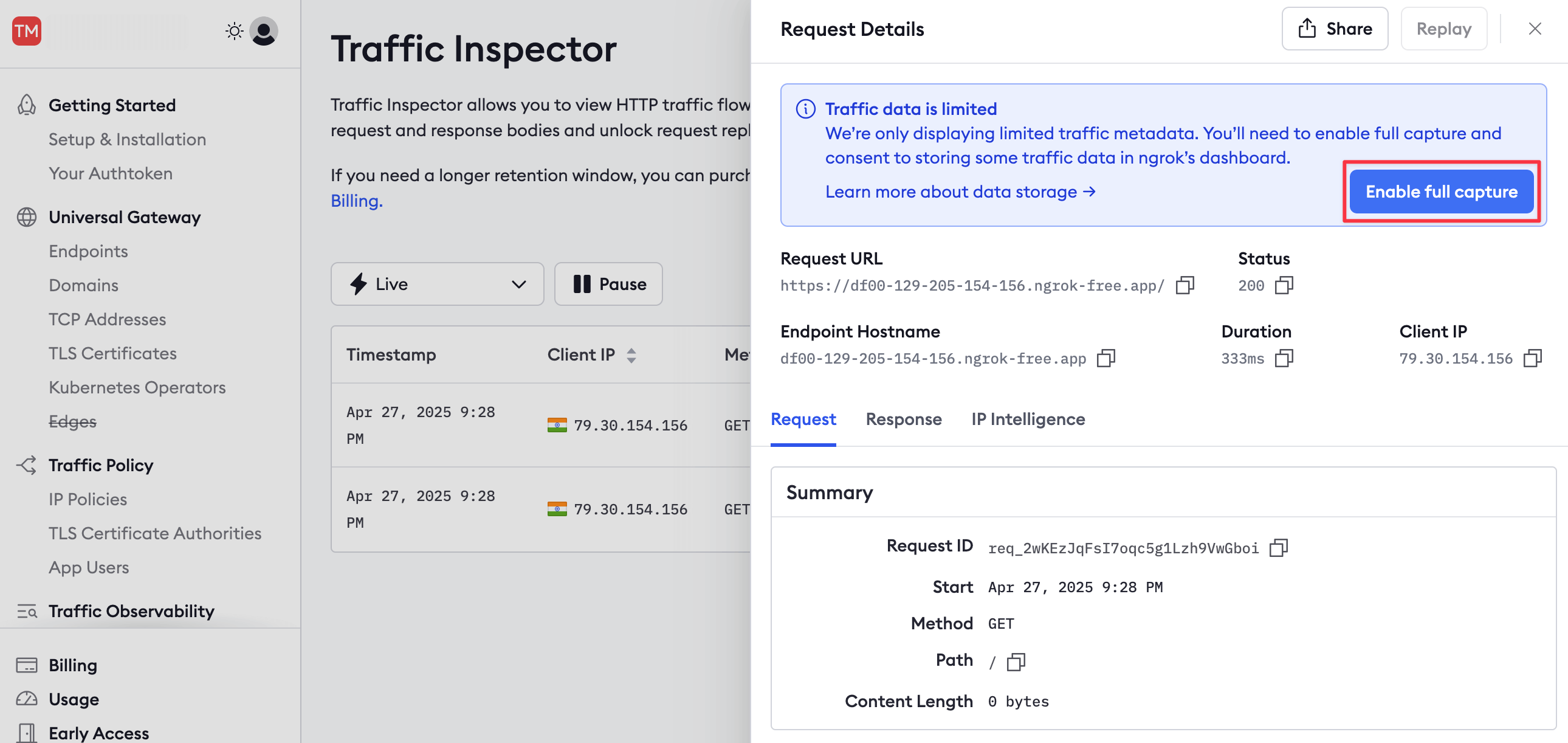
-
This button takes you to your account settings, where you can enable full capture under Observability.
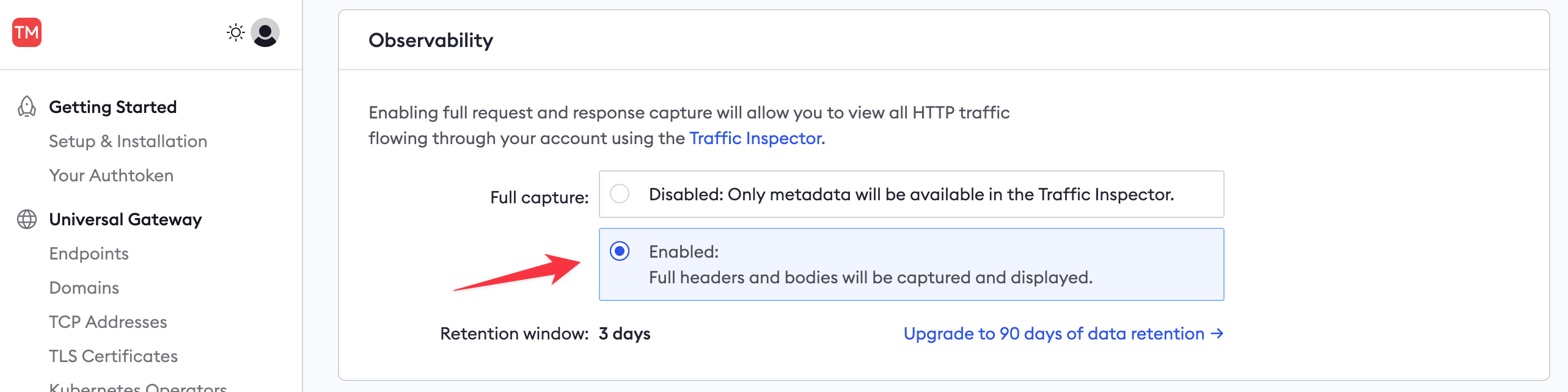
-
Then, return to your published API URL and refresh the browser page a few times to send fresh requests through ngrok.
-
In the ngrok Traffic Inspector, click on the event at the top of the list.
The event should now show all the request and response details and content. If the full capture details don't appear, you may need to restart your ngrok agent in the terminal.
-
Click the Replay button and notice that the request is resent from the ngrok host.
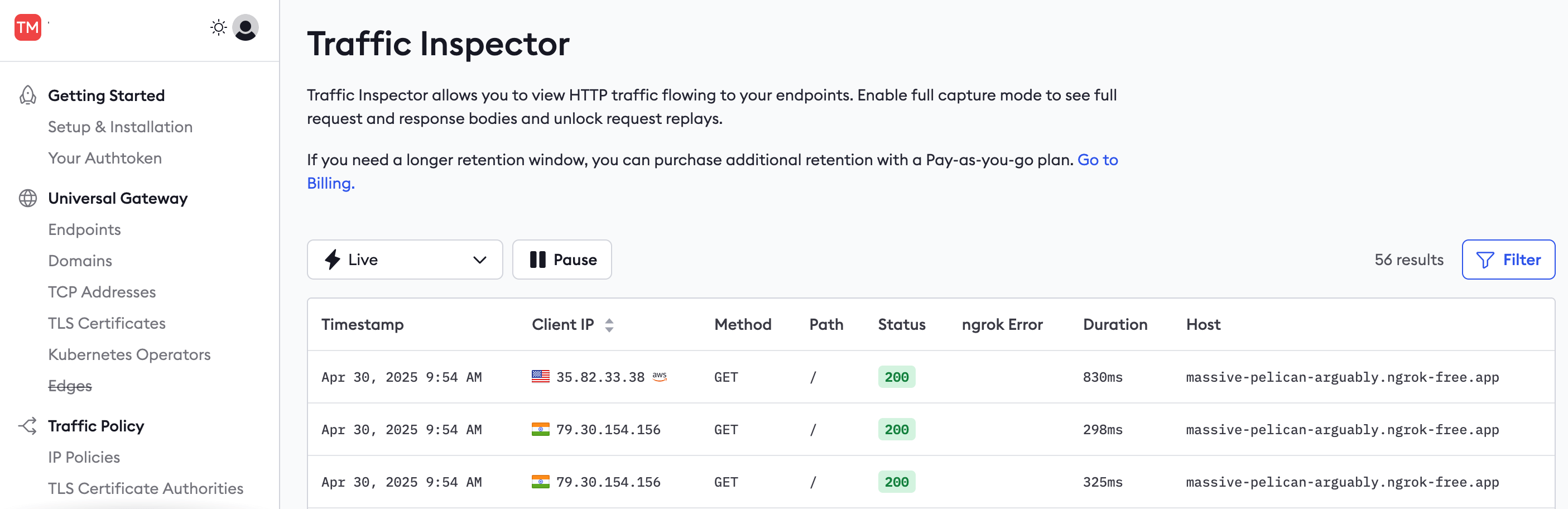
-
You can also replay a request with changes to alter any of the headers or POST data.
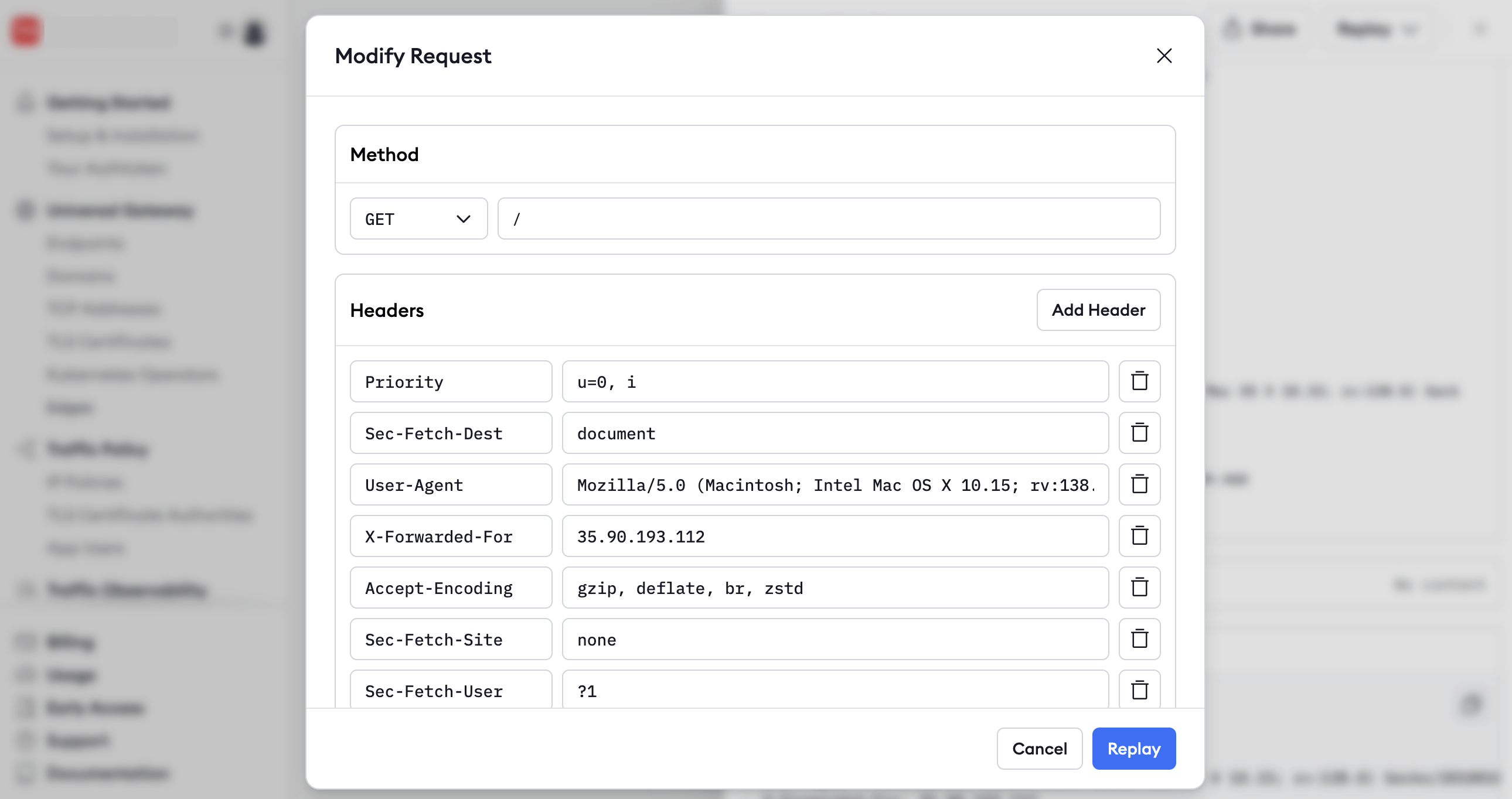
Replaying requests is useful for debugging. For example, you could find the request that caused an error in your API, deploy a fix for the API, and replay the request to confirm you've fixed the issue.
Observe and debug Traffic Policy rules with request replay
You can also replay requests to test new Traffic Policy rules. ngrok applies the Traffic Policy rules in effect at the current time of replay, which may be different from the rules that were in effect when the original request was received.
This replay function lets you test how new Traffic Policy rules behave against real-world traffic from the past, offering one more way to test or debug them.
Since you came here from a previous API gateway guide, you've already seen how
to set up the rate-limit action.
Now you can not only observe what happens to rate-limited requests, but use
Traffic Inspector to dial in your threshold.
TK ADD SOMETHING BACK IN HERE
Monitor your API gateway traffic with Datadog
In this section, you'll learn how to export ngrok events to the Datadog monitoring service.
There are two types of events: standard traffic events (requests to your API) and audit events (changes to secret keys and URLs). For this simple example, you'll monitor a traffic event.
Before adding an event subscription, you need somewhere to send events:
-
Sign up for a Datadog trial account. (You will eventually need a paid Datadog plan to continue using logs and monitors.)
You also can't skip the third step of the sign-up process, in which you create a Datadog agent somewhere.
-
In Step 3 of the Datadog sign-up, click on Docker in the sidebar. Copy and paste the given command into a terminal and run it.
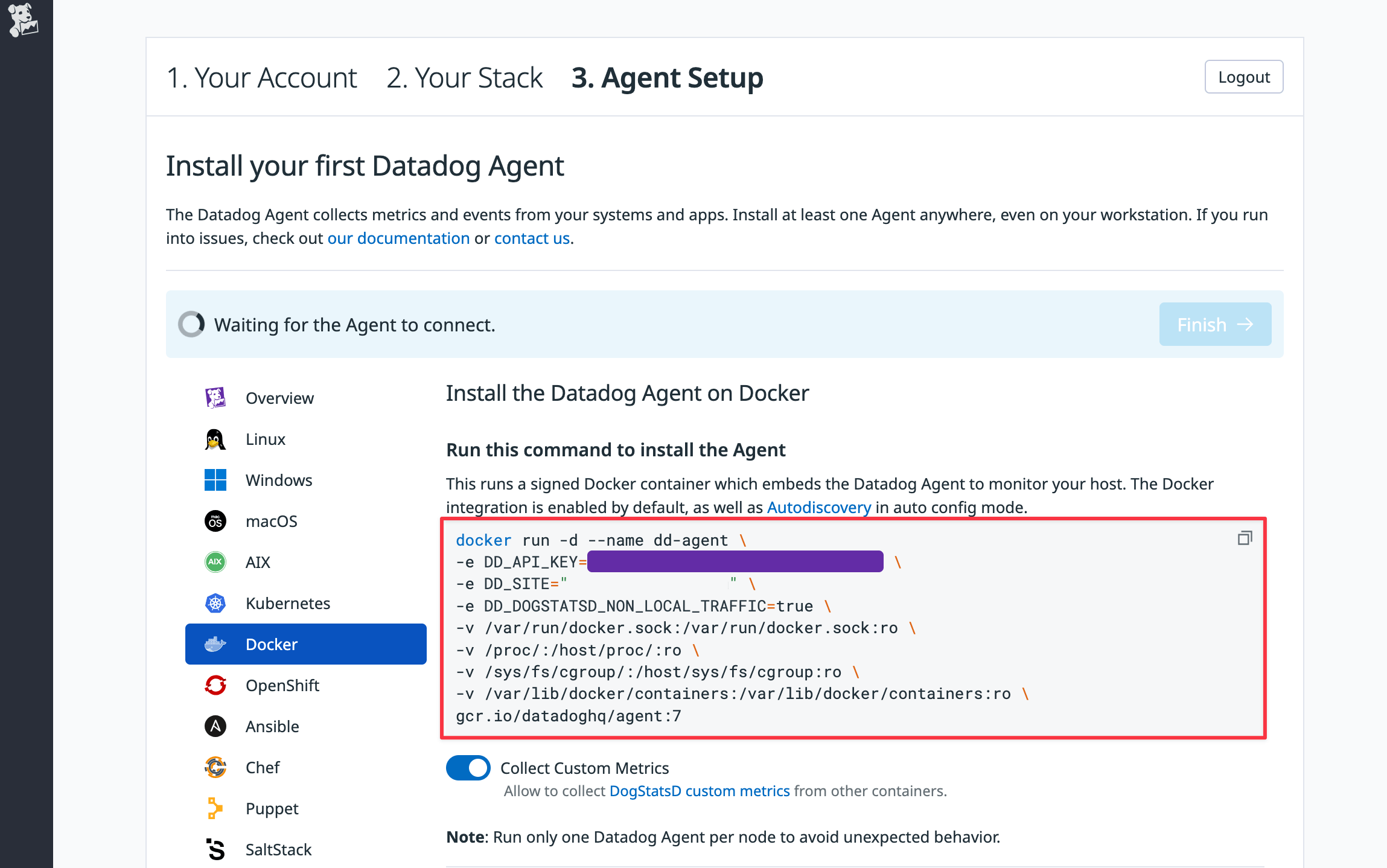
-
Once the Datadog site notices your agent is running, click Finish at the bottom of the page.
-
You now no longer need the agent running locally and can remove the Datadog container with the command below.
Loading…
-
Note which Datadog site you're using by following the instructions in the guide to getting started with Datadog sites.
-
Take note of your Datadog API key, which you can access by clicking your username at the bottom left of the sidebar and clicking API Keys in the Organization Settings menu that opens or you can add one by following the steps mentioned here.
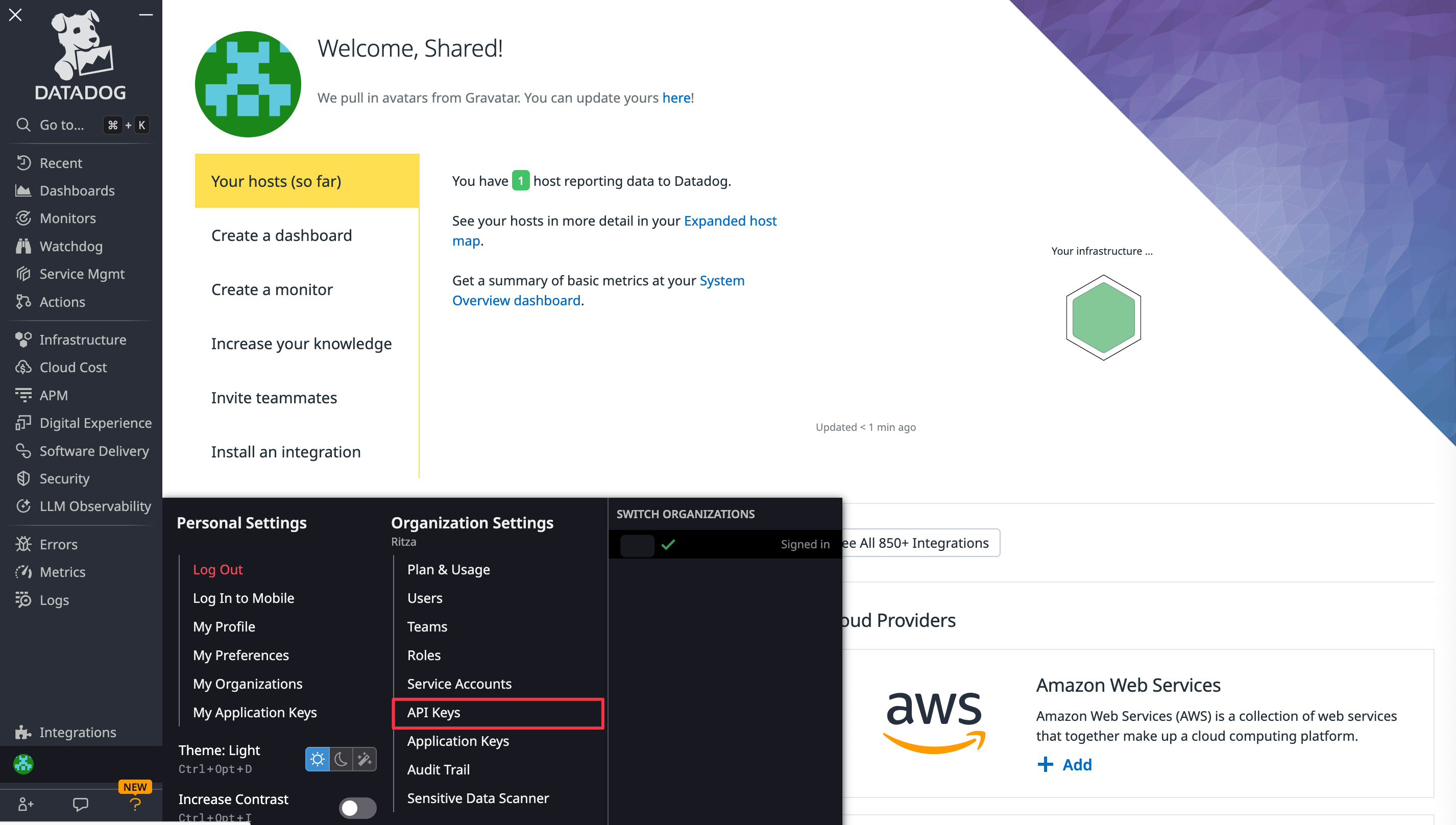
-
In the ngrok navigation panel, browse to the Events Stream and add a new subscription.
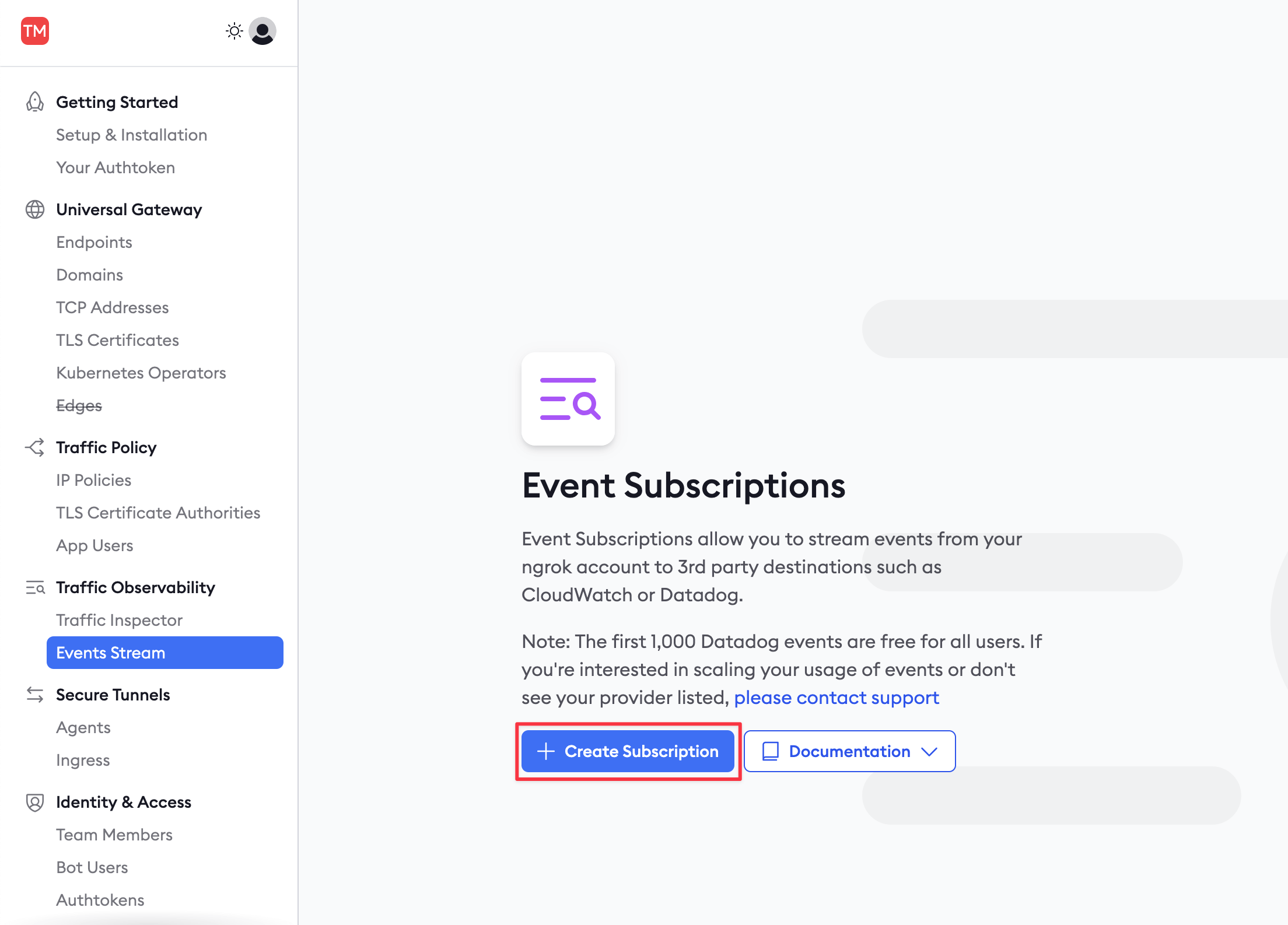
-
In the New Event Subscription sidebar, enter
trafficas the Description and then Add a new source (event type). Choosehttp_request_complete.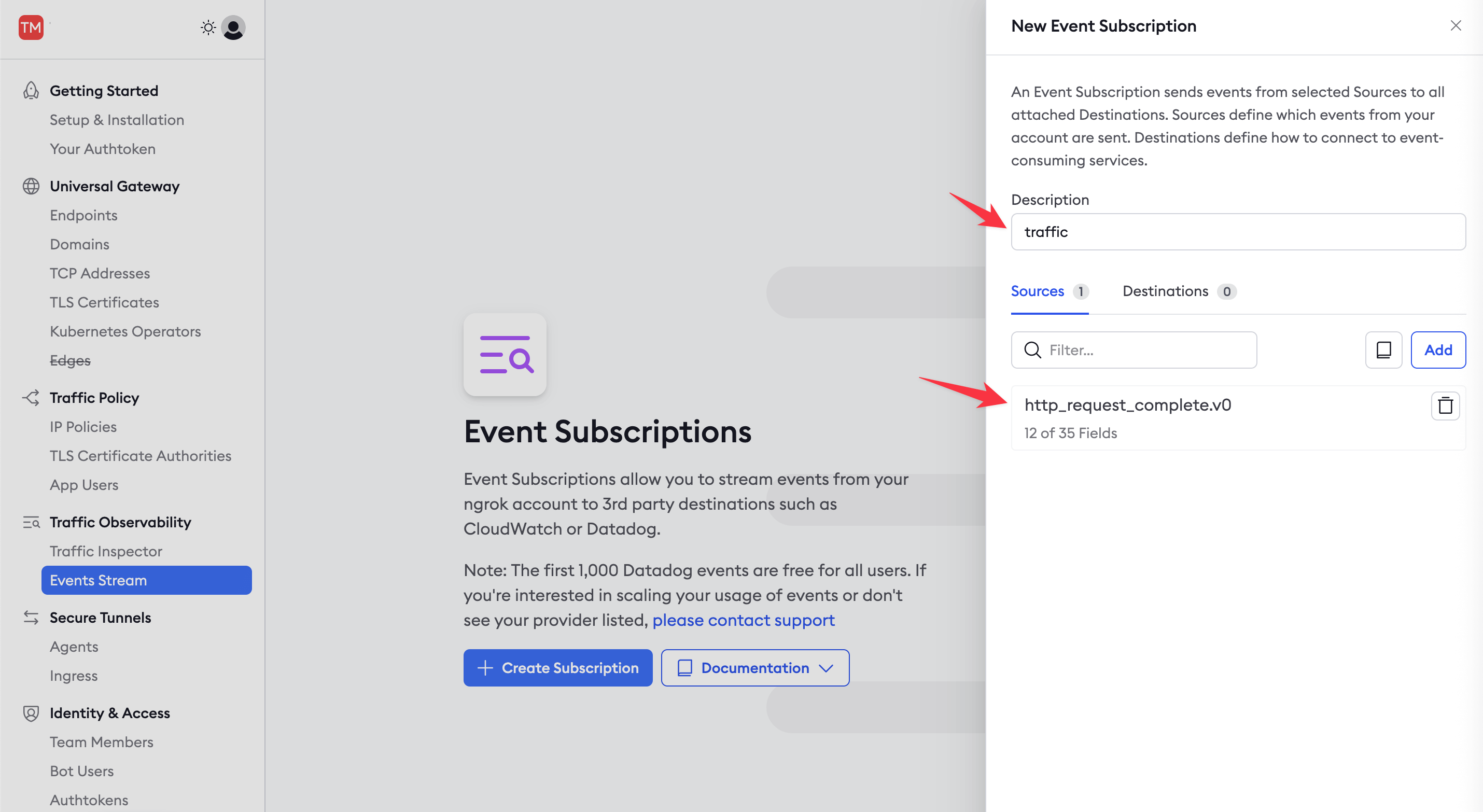
-
Add Datadog as a destination, add the Datadog site and API key you noted earlier, and send a test event.
-
Open the Datadog site and browse to the Log Explorer page from the navigation panel. Enable logs. You should see that the event from ngrok has appeared.
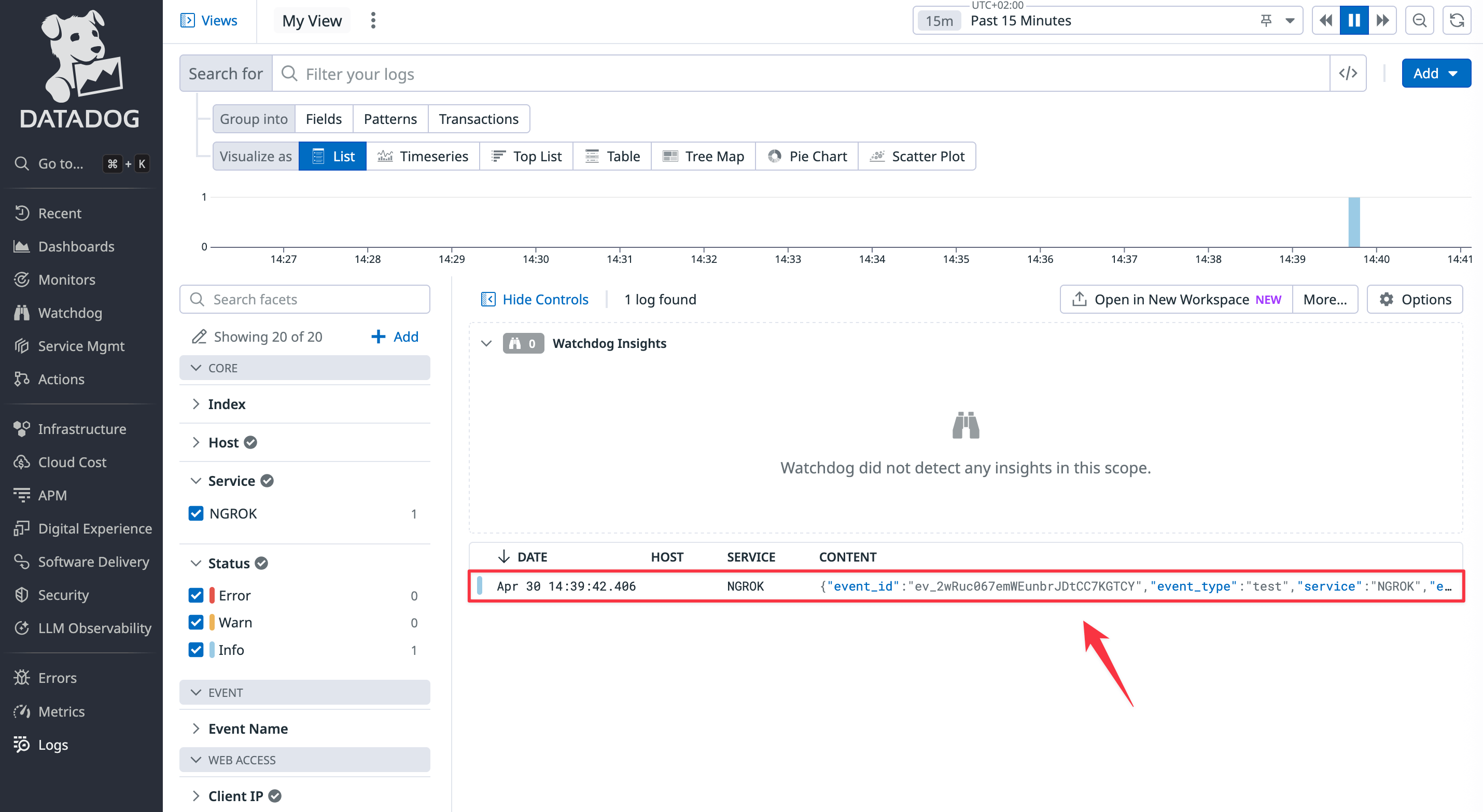
-
In ngrok, click Done and Save.
-
Refresh your ngrok API page a few times so that new requests are logged in Datadog.
Create a dashboard
Now that events are being sent to Datadog, you can set up visualizations and notifications to allow your support team to monitor your API's performance.
-
In the Datadog site, browse to the Dashboards > Dashboard List page from the navigation panel. Click the ngrok HTTP Events item to view the default dashboard.
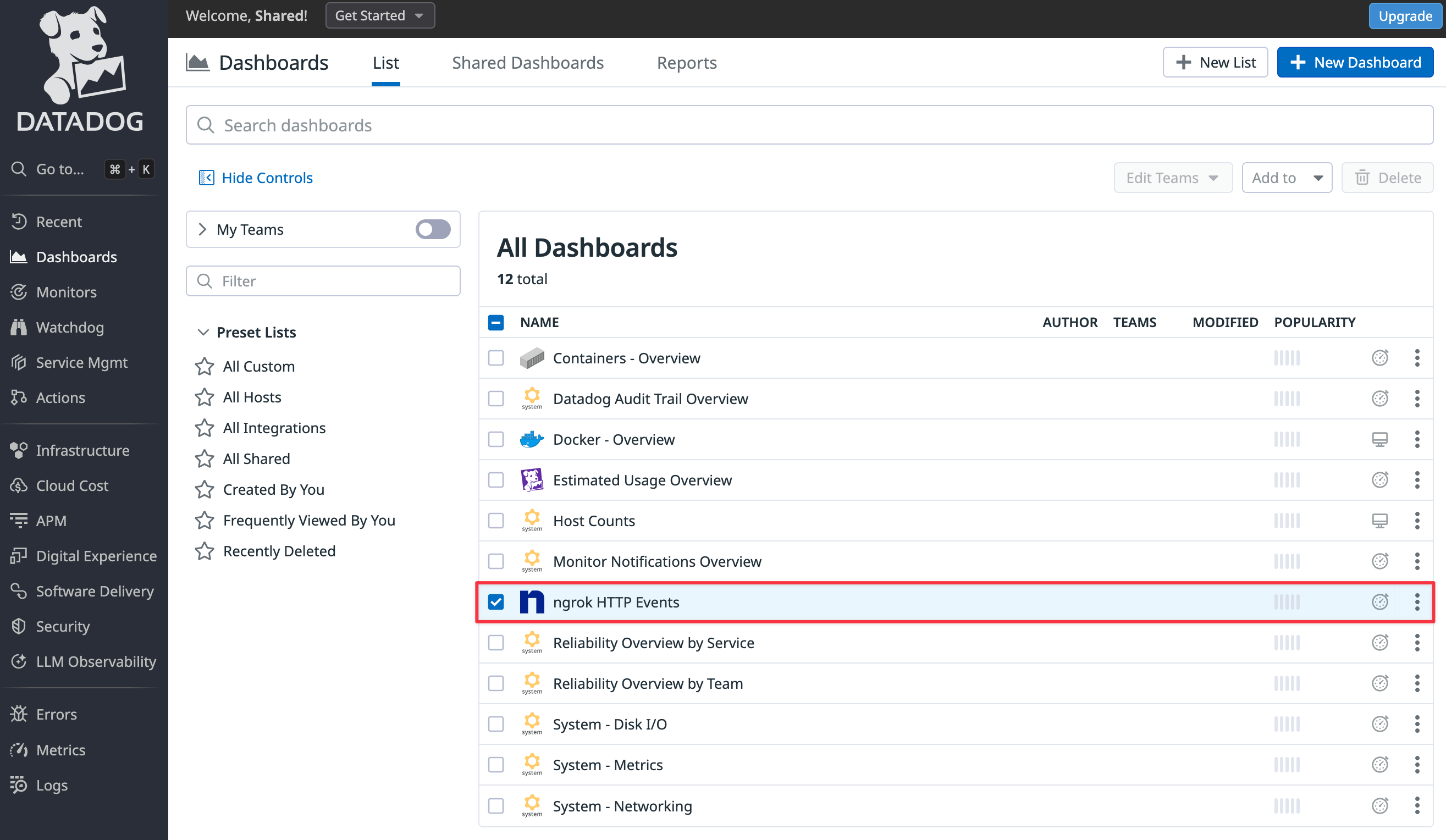
To add a new widget to the dashboard, you need to clone the default dashboard.
-
Click Clone at the top right of the page.
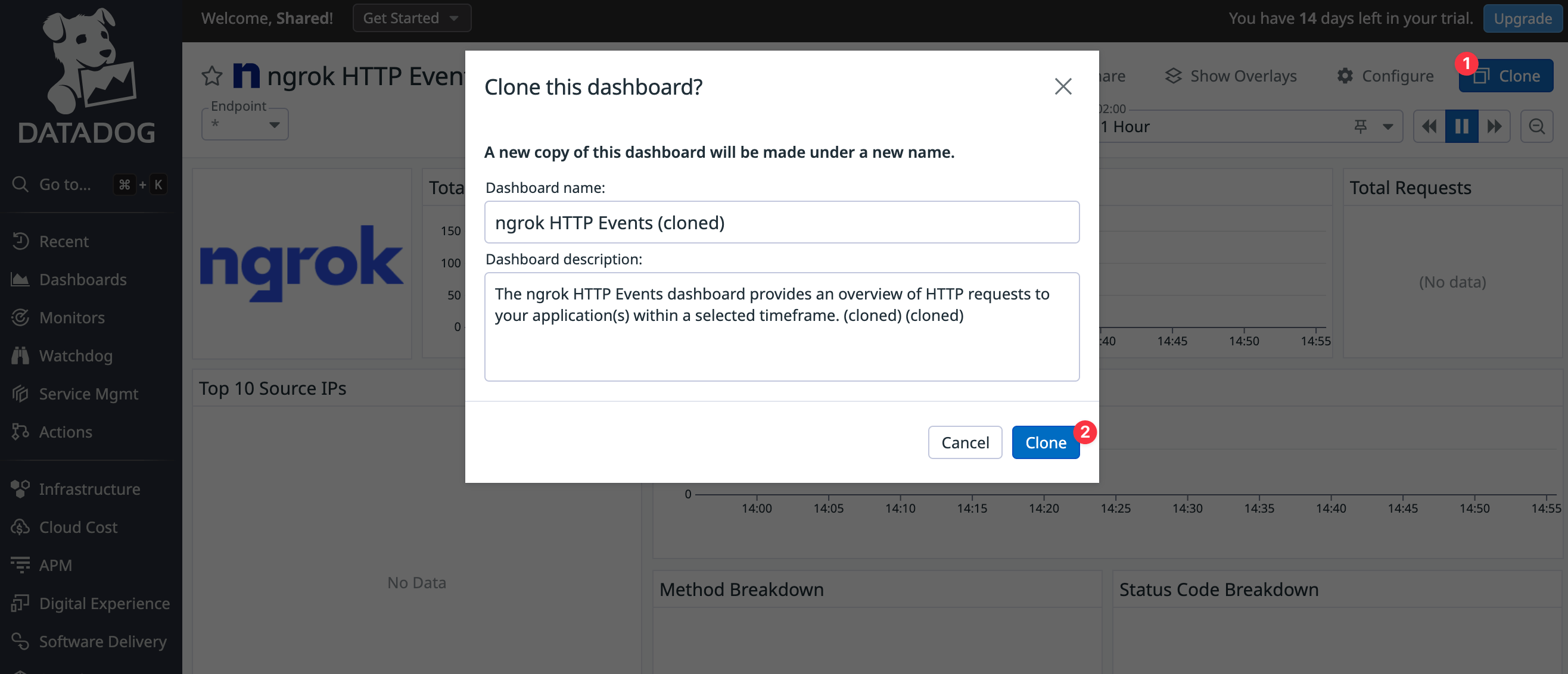
-
In the cloned dashboard, click Add widgets.
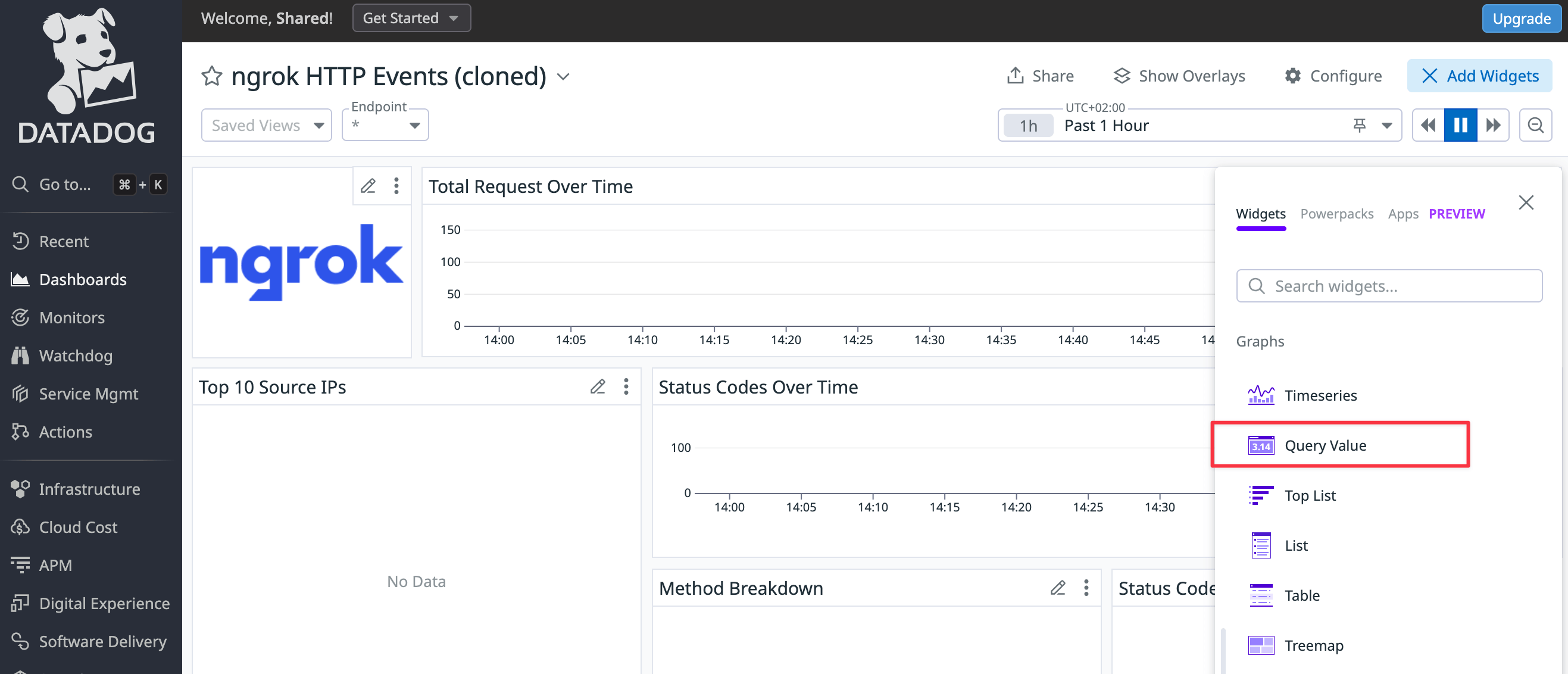
Configure the widget as follows.
-
Step 1: Choose Query value as your visualization.
-
Step 2: Change Metrics to Logs (ngrok does not export metrics) and enter the log filter,
@http.status_code:500, so that Datadog only counts errors. -
Step 3: Set the time preference to Past 1 Hour.
-
Step 4: Name the widget
Errors in the last hour.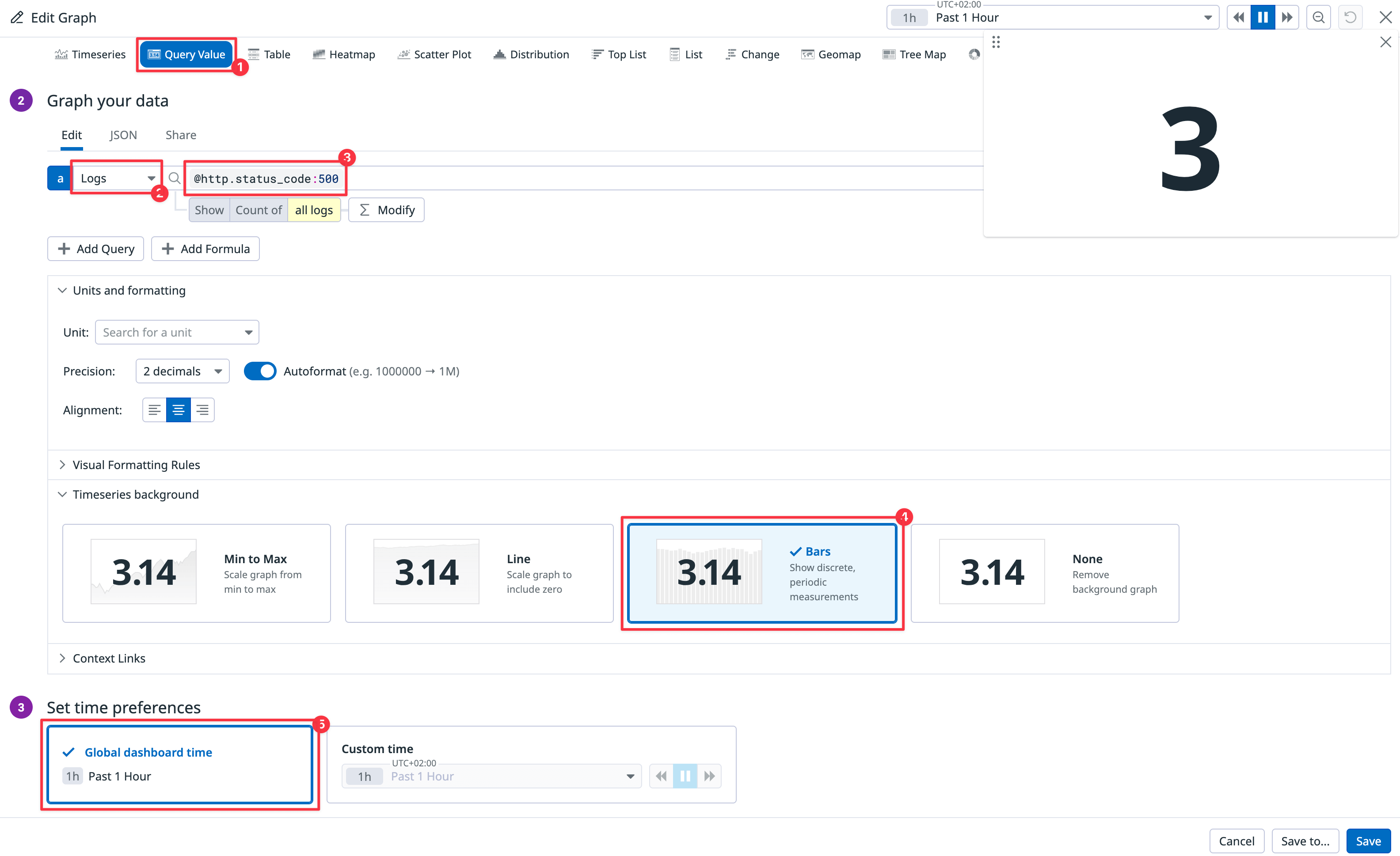
Your new widget will be available in the dashboard, allowing your support staff to see instantly whether any errors have occurred in your API.
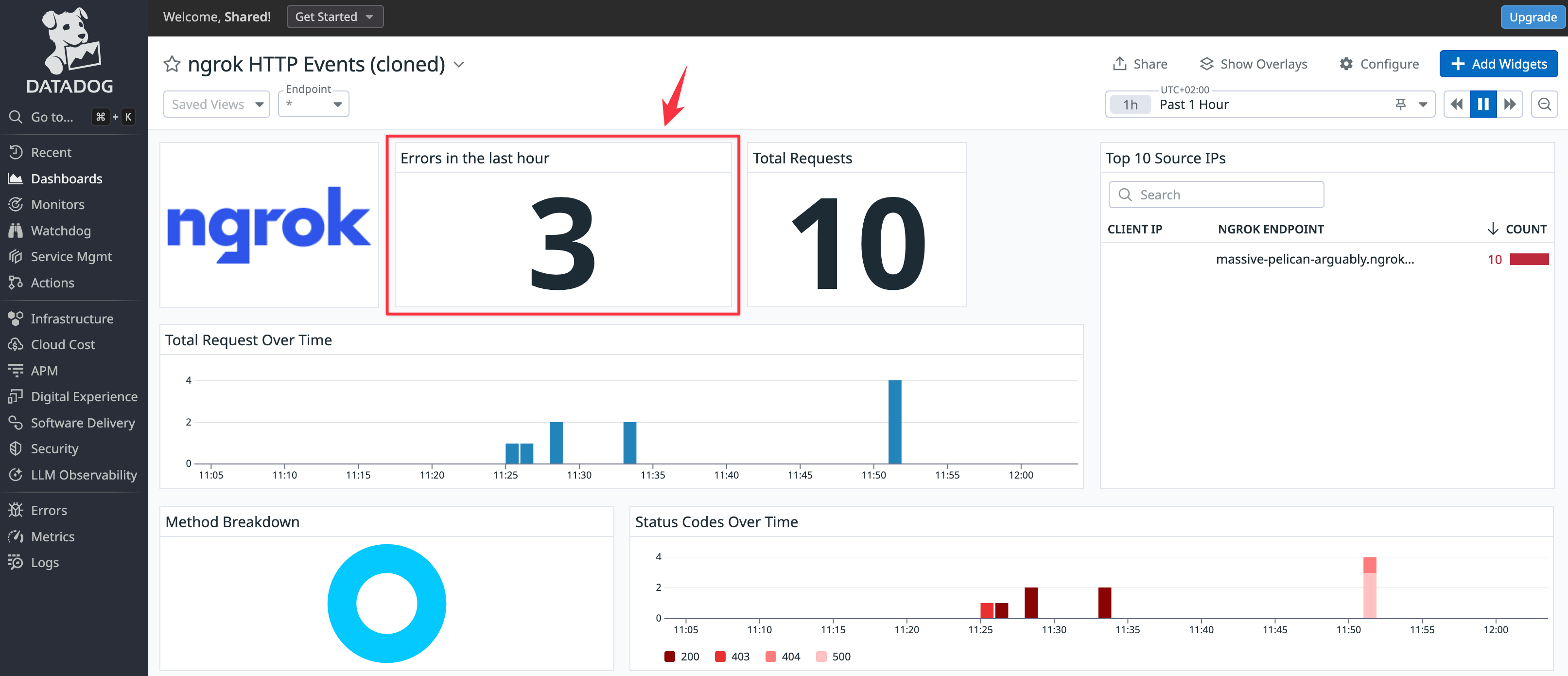
Since the sample API never returns errors, an easy way to test the Errors in the last hour widget is to stop the sample API Docker container and then try to
browse to the site on the public ngrok endpoint.
If you want to create widgets for other log information, you can see which fields are available by reading the JSON of any event you click on in the log inspector.
Create a notification
To complete your monitoring system, you need to set up an alert that is pushed to your email or mobile app when an error occurs by adding a webhook integration to Datadog. This allows your support team to receive error notifications instead of having to check the dashboard repeatedly. Webhooks provide a way for you to send POST requests to https://ntfy.sh, a free notification service.
-
In Datadog, browse to Integrations > Add integration > Webhooks.
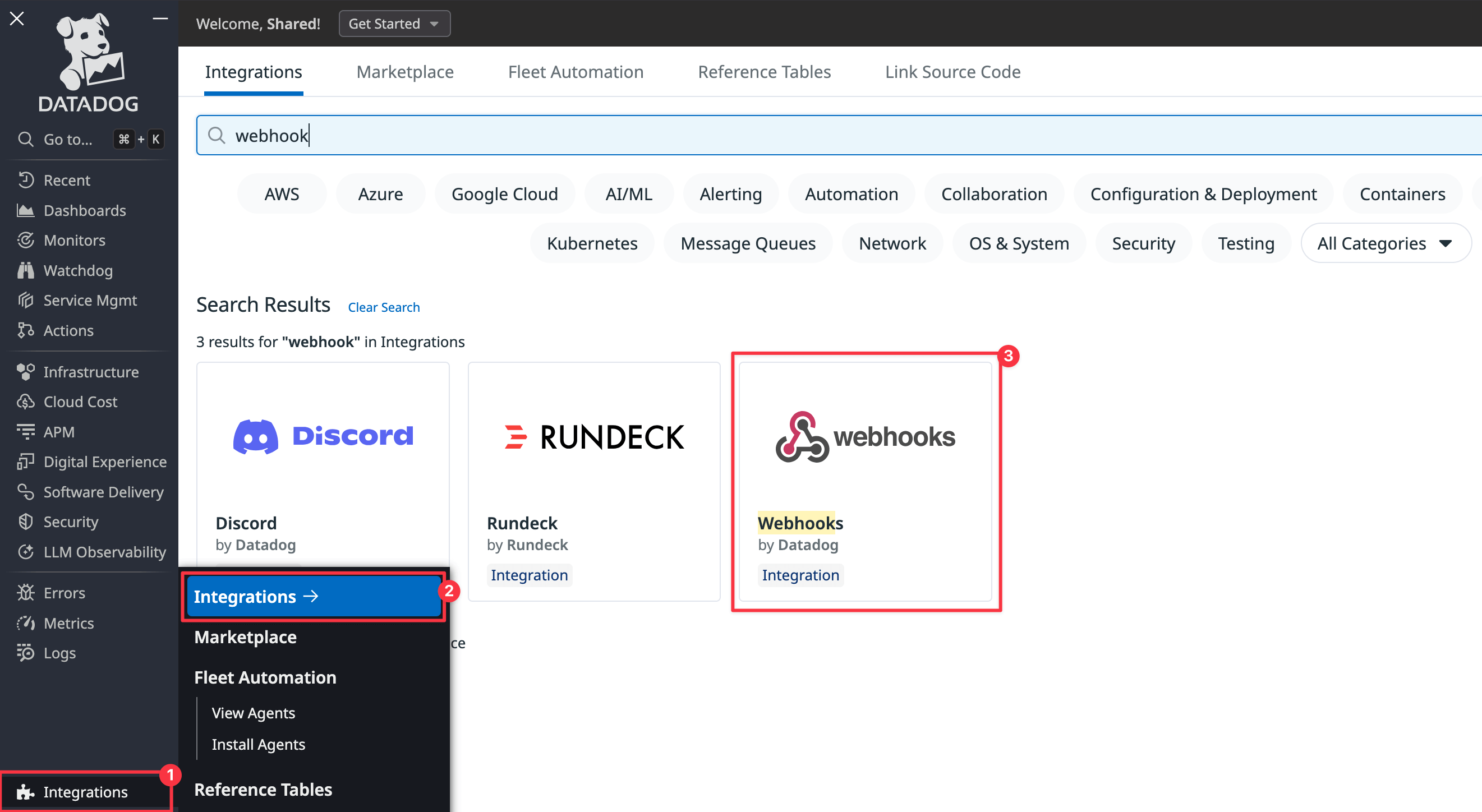
-
Under Webhooks, at the bottom of the configuration page, click New. Set the Name to
ntfy, the URL tohttps://ntfy.sh/ngrokTest, and the Payload to Blank. Click Save.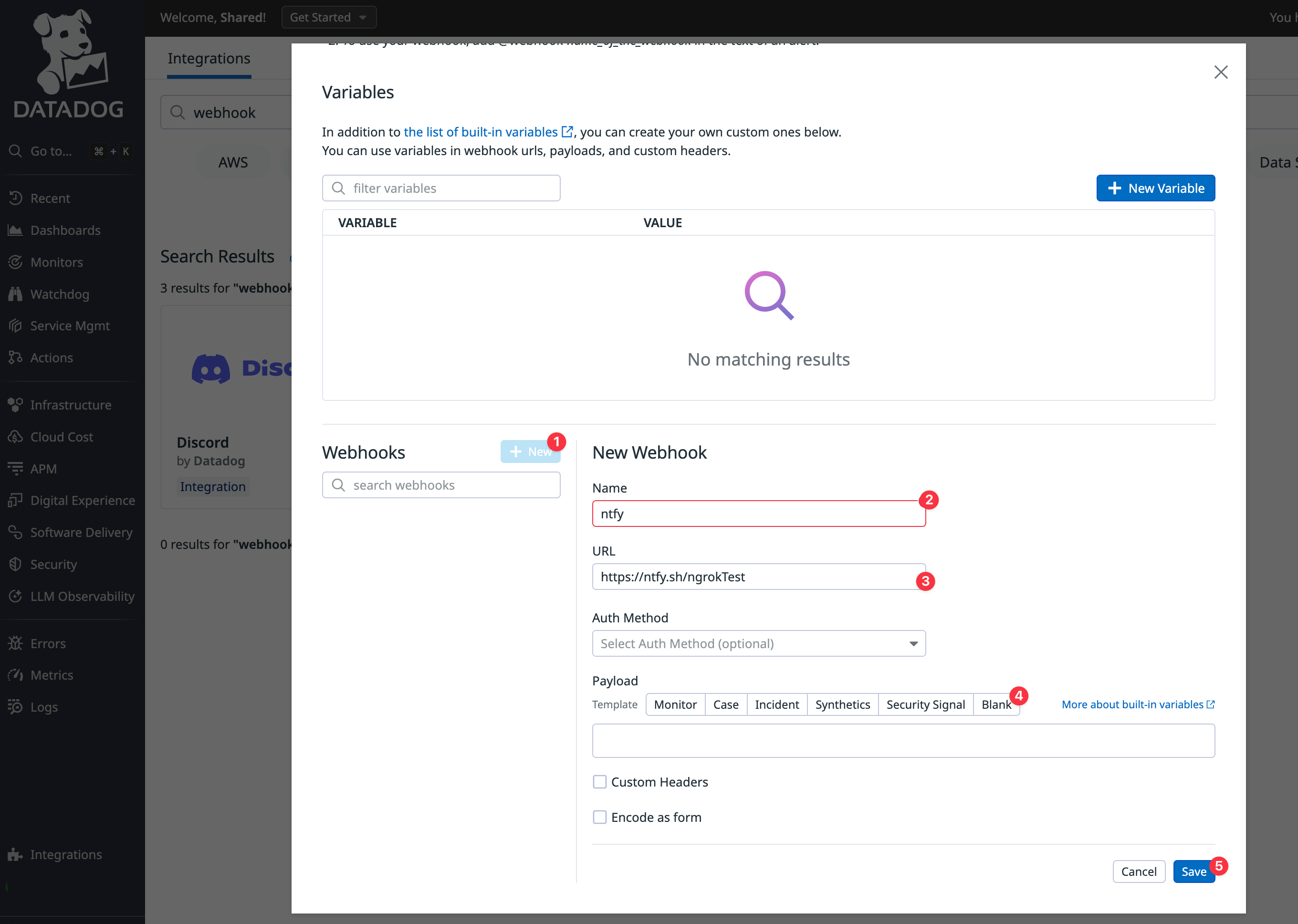
-
In the Datadog navigation panel, browse to the Monitors > New monitor. Choose Logs.
-
In the monitor configuration, choose Query for your monitor scope, set the search query to
@http.status_code:500, the time to the last 1 hour, and the notification message:Loading…
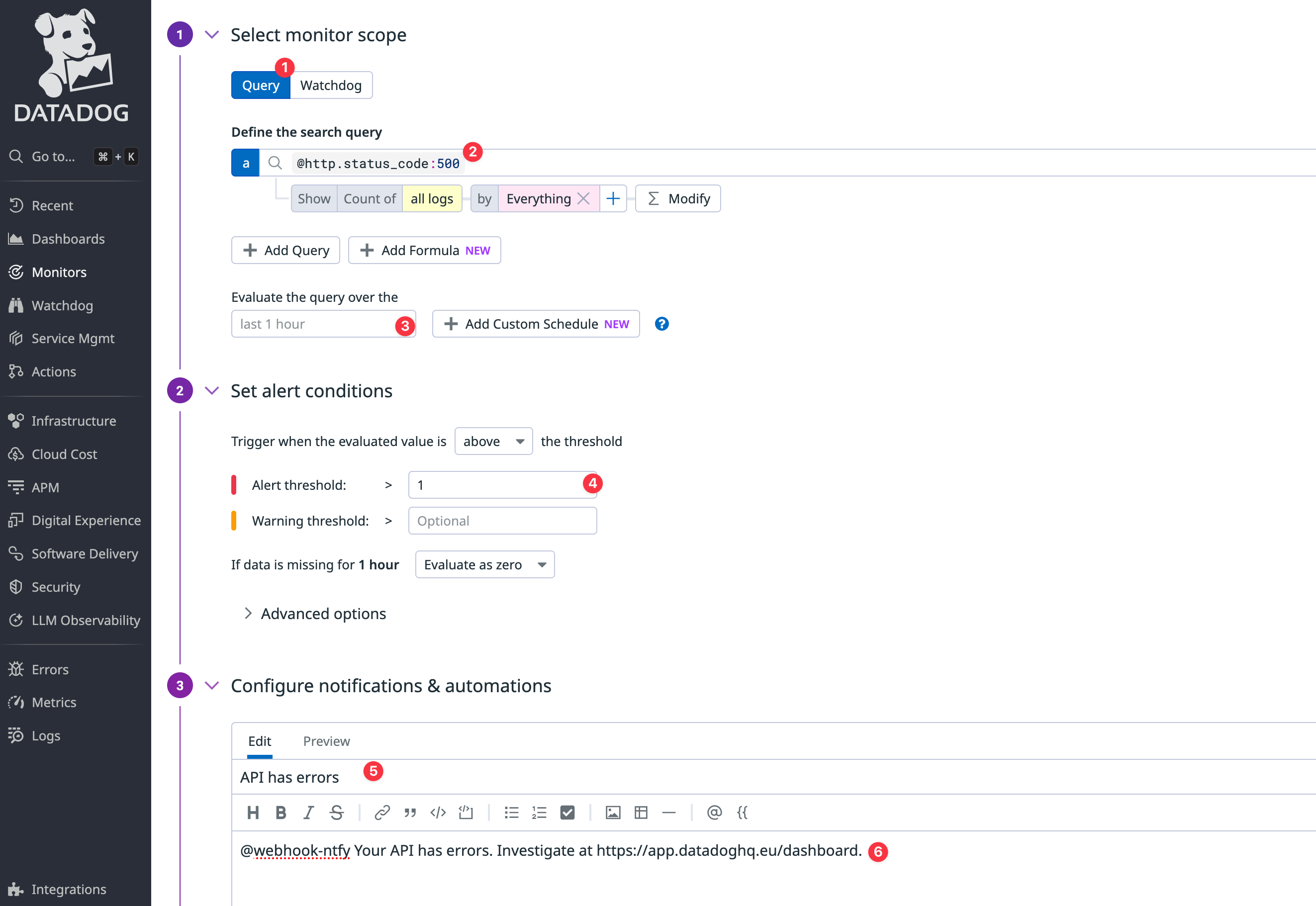
It's important that the
@webhookname matches the webhook integration you created earlier. If the names don't match, the notification won't arrive. -
Browse to the ngrok test channel on the ntfy website.
-
Click Test notifications at the bottom of the Datadog page and send an alert with Run tests.
-
Notice that the alert appears on the ntfy page. You can install ntfy as a mobile app so that you are always aware of whether your API has errors.
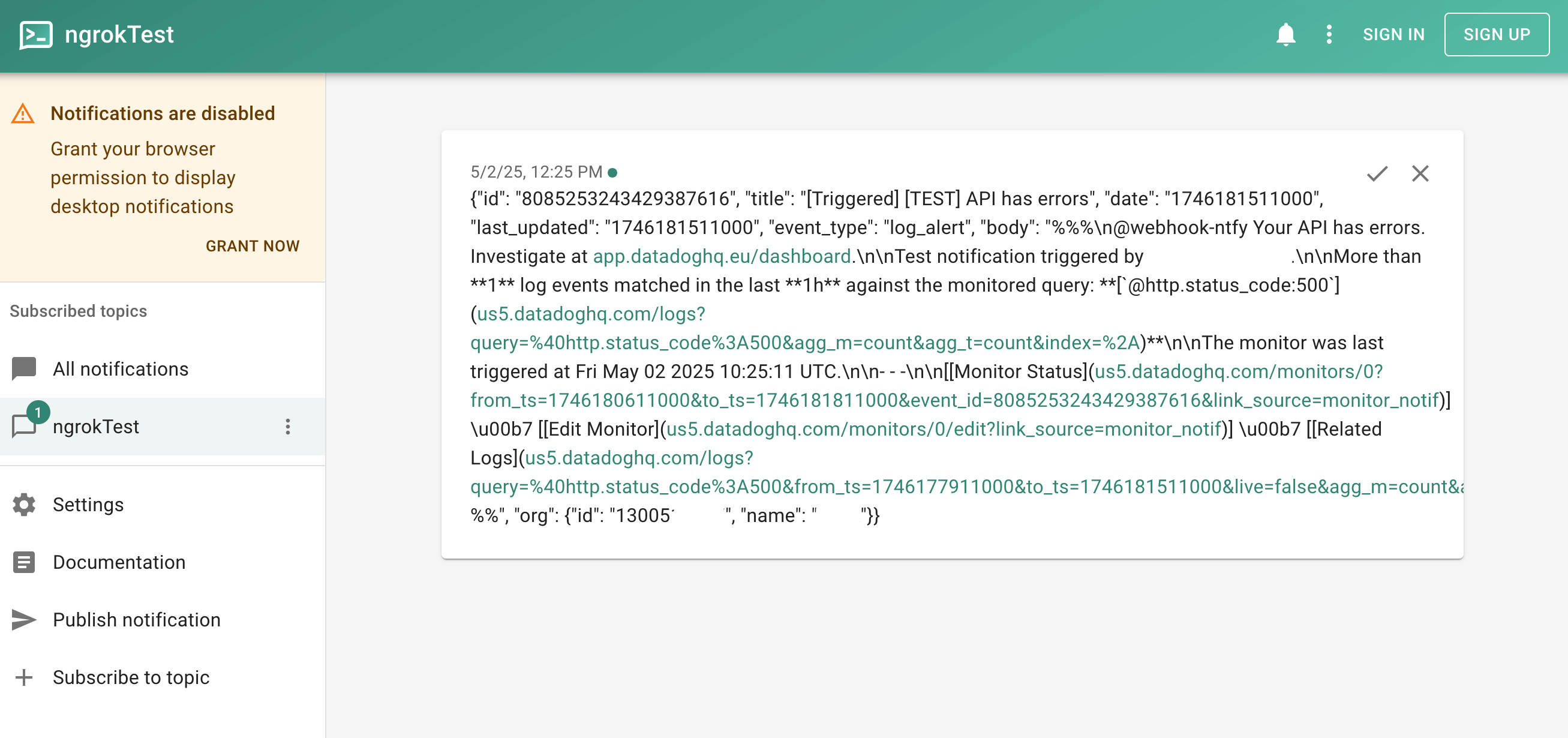
-
Save the monitor. Now, after a delay and once you've refreshed the ngrok endpoint for your API, you will receive a notification if an error occurs.
If you want to use a different notification system to ntfy, consider using email, Slack, Discord, WhatsApp, Threema, or Webhook.site.
Next steps: What to monitor?
Now that you've seen how to connect your API traffic to Datadog, explore logs, create a dashboard with custom widgets, and send yourself alerts, let's discuss what exactly you should be monitoring.
There are three categories to consider: security, errors, and performance.
Security
You need to monitor the security of your own infrastructure, as well as any attempts to hack users' accounts.
As mentioned earlier, ngrok emits audit events for any security changes. You should set up alerts for any changes to API keys, domains, and SSH certificates—anything that indicates attackers might gain access to your infrastructure. Events like stopping and starting agents and tunnels are likely to happen frequently, so they don't need alerts (especially when running Kubernetes and multiple containers). You still might want to add widgets to monitor these events on a dashboard, however, because surges in activity might indicate problems with your system. Additionally, you can add monitors that trigger alerts when activity passes a certain threshold.
In terms of user security, you need to monitor anything that indicates attackers might be accessing a user's account. This includes multiple requests from IP addresses in different countries in a short time span (though this has become common with the increasing use of VPNs), a high rate of failed login attempts, or an anomalous pattern of request access. In order to make a monitoring rule that recognizes anomalies, you first need to track the average number of requests that the average user makes to various endpoints in your API.
Errors
Errors are the simplest category to monitor. Generally, if your API returns
status codes in the 500 range instead of the 200 range, it needs fixing.
Using Datadog monitoring, create an alert that is sent to ntfy or Slack for all
errors. If a 500 error occurs, use the ngrok replay function to see whether it
can be reproduced on a QA server, and send the bug to your developers to fix it.
Performance
Performance metrics need monitoring, but they don't need to trigger alerts unless your service experiences a sudden spike in usage or growth. The most important things to monitor are uptime, latency (response time), and throughput.
Unlike with audit events, there is only one traffic event to monitor: HTTP Request Complete. This event, with multiple fields and the request and response bodies in the log, is enough to construct any metrics you need.
General statistics practices apply to metric monitoring. Use medians instead of arithmetic averages, because extreme values disproportionately affect averages.
For latency, keep an eye on the median duration of a request, as well as outliers. Separate requests by endpoint to identify which endpoints take excessive time and could be improved. For throughput, look at the median number of requests per minute. For both metrics, also consider monitoring variance in addition to averages. Even if an endpoint has a quick average response time, if the duration is highly variable—with many lower- and higher-than-average durations—your users will probably get annoyed.
Further reading
To learn more about any of the concepts in this guide, consult the following articles:
- The Get Docker guide
- The guide to getting started with Docker for ngrok
- The complete Docker ngrok agent documentation
- The ngrok Traffic Policy documentation
- The ngrok Traffic Policy actions documentation
- The ngrok Cloud Endpoints documentation
- The ngrok Agent Endpoints documentation
- The ngrok Events documentation
- Datadog